
 |
WARNING! Backup your data often! BACKUP your log directory at the end of EVERY session! All that you need to backup and store in a safe place is the log database directory located in the ~/.config/cqrlog/database folder, or you can enable the autobackup function in Preferences. This autobackup function creates an ADIF file with a backup of your log. /td> |
| [Menu] |

You will find contest selection from NewQSO/Window dropdown menu.
When contest window is open NewQSO has contest exchange fields visible. You may have to stretch NewQSO window horizontally to see them.
You do not normally need NewQSO window during contest. Only need for NewQSO is in case you have to edit an already worked qso.
Select qso normally via QSO list and press edit QSO button and you are able to edit qso, also the contest message part of it.
NewQSO is not meant to be used during contest qso feeds. All new qsos are entered via contest window.
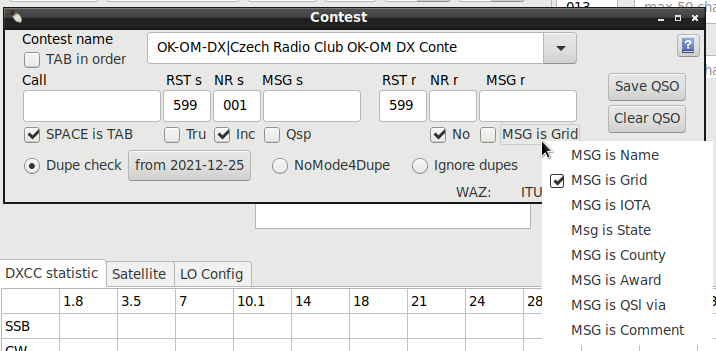
RECOMMENDATION: Make new log for each contest, consider not to allow qrz/hamqth search, it may slow down qso feed. Note: This is NOT a contest logging add-on!!! It is a contest-notepad. It is meant to be a tool for "Sunday contesters working in Tourist Class". Do not expect wonders!
Contest window is just a "child form" for NewQSO to make qso logging faster when working in contests.
With Tru and Msg is Loc setting it is useful also in VHF, UHF, SHF Tropo, Es etc. openings for fast qso
logging. Perhaps also in some other operations like WWFF activations.
Contest window has a simple dupe check that turns typed duplicate callsign bold red printed. If you save a duplicate qso it is marked as "Dupe" in "Comment to qso" field.
To get this working properly you must either create a new log for every contest or set dupe start date (I.E. contest starting day) with button "from YYYY-MM-DD"
HOTKEYS work like with New QSO window.
Contest window has following fields and checkboxes:
Typical contest qso goes like this:
Type callsign->press TAB->type contest rxnumber->press TAB->type contest message->press ENTER.
Or hit ENTER after rxnumber if no additional message is exchanged.
Remember that pressing ENTER key at any field saves qso with existing values. How ever there must be
callsign of least three characters long. Sent/Received number and message are not needed.
There is no need to use the mouse. Keep your hands on keyboard (and possible on CW key / PTT (if not foot pedal in use)). It is faster.
Contest numbers and messages are saved in log into their own columns. Use preferences/Visible columns to show them in Qso list.
CW macros can be used for sending contest meessages. Look them from help section CW Operation
ADIF exports fields to right tags.
<RST_SENT:3>599<STX:3>001
<RST_RCVD:3>599<SRX:3>002
<RST_SENT:3>599<STX:3>003<STX_STRING:2>SA
<RST_RCVD:3>599<SRX:3>003<SRX_STRING:2>dd
<RST_SENT:3>599<STX:3>002<STX_STRING:2>SA
<RST_RCVD:3>599<SRX:3>003<SRX_STRING:2>kb
<RST_SENT:3>599<STX:3>001<STX_STRING:2>SA
<RST_RCVD:3>599<SRX:3>002<SRX_STRING:2>SB
HTML export will look like this:

Most contests expect Cabrillo log format. Cqrlog has a limited support of Cabrillo exports. Mostly enough for a Sunday contester.
In case you want to use external Cabrillo program you have to make ADIF export of qsos
and then use another program.
I found nice adif2cabrillo program for Linux from http://users.telenet.be/on4qz/ that supports ADIF importing.
Starting is bit complicated: You need to compile it from source. Qt5 with qmake (called qmake-qt5 if your distro is Fedora) is needed to be able to compile it. Then there are no templates for different contests. You have to create them, but after that it serves you well! It accepts nicely exported ADIF format from cqrlog and dig out STX and SRX as expected.
| [Menu] |