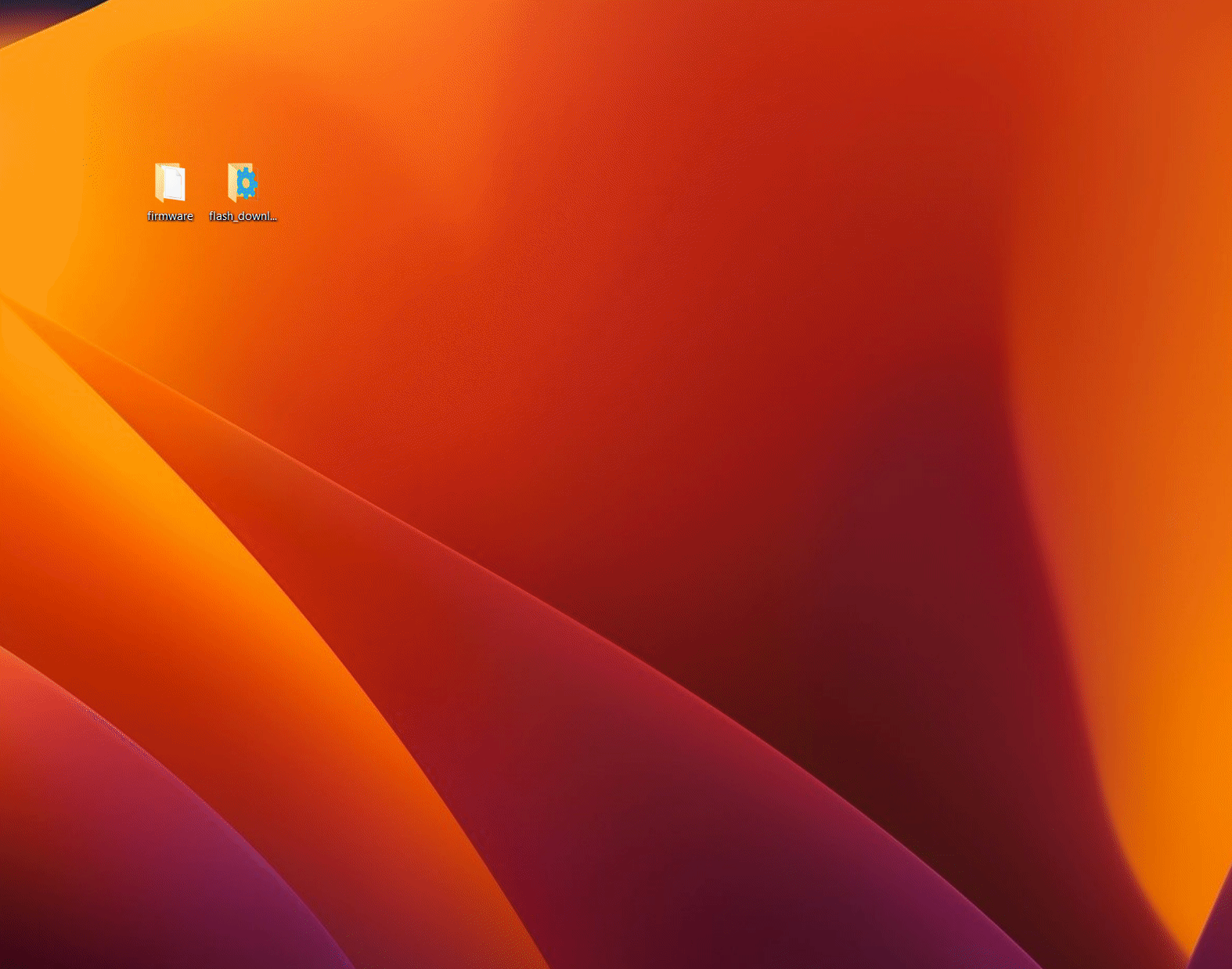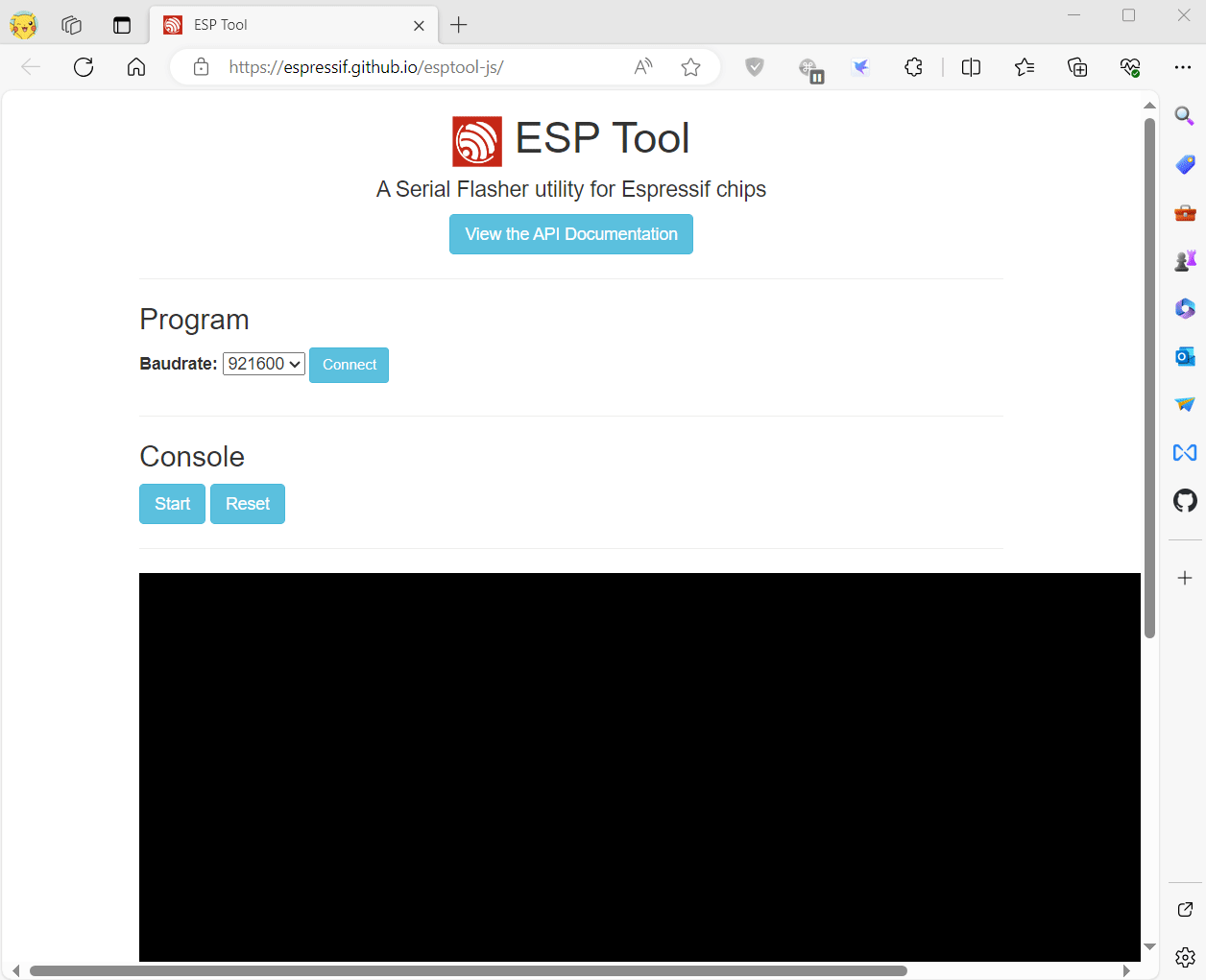mirror of
https://github.com/Xinyuan-LilyGO/T-Display-S3.git
synced 2024-09-21 09:57:26 +00:00
| .. | ||
| images | ||
| T-Display-S3-MIDI_firmware | ||
| firmware_no_touch.bin | ||
| firmware_touch.bin | ||
| README.MD | ||
| tft_espi_test.bin | ||
Write to new users
- This page provides a quick diagnosis of whether the hardware is normal. The firmware in the example table below provides quick testing of the hardware. Please follow the steps below to test
1️⃣ Quickly diagnose hardware
| Product | Firmware Name |
|---|---|
| T-Display-S3 | firmware |
| T-Display-S3-Touch | firmware |
| T-Display-S3-MIDI | firmware |
Use ESP Download Tool
- Download Flash_download_tool
- Note that after writing is completed, you need to press RST to reset.
Use Web Flasher
- Note that after writing is completed, you need to press RST to reset.
Use command line
If system asks about install Developer Tools, do it.
python3 -m pip install --upgrade pip
python3 -m pip install esptool
In order to launch esptool.py, exec directly with this:
python3 -m esptool
For ESP32-S3 use the following command to write
esptool --chip esp32s3 --baud 921600 --before default_reset --after hard_reset write_flash -z --flash_mode dio --flash_freq 80m 0x0 firmware.bin
2️⃣FAQ
- Can't upload any sketch,Please enter the upload mode manually.
- Connect the board via the USB cable
- Press and hold the BOOT button , While still pressing the BOOT button (If there is no BOOT button, you need to use wires to connect GND and IO0 together.)
- Press RST button
- Release the RST button
- Release the BOOT button (If there is no BOOT button, disconnect IO0 from GND.)
- Upload sketch
- Press the RST button to exit download mode